 Microsoft Dynamics GP 2015 R2 was released at the end of May. As I mentioned at the time, I was away from home for work and rather busy otherwise so this series of posts has been somewhat delayed.
Microsoft Dynamics GP 2015 R2 was released at the end of May. As I mentioned at the time, I was away from home for work and rather busy otherwise so this series of posts has been somewhat delayed.
However, I am now getting my hands on GP 2015 R2 and thought I would do my usual set of posts on the installation of the various components and also the usage of the new functionality. This is going to be quite a long series of posts, so keep checking back regularly.
In this seventh post, I am going to install the GP Web Resource Cache which is used to improve the performance of the web client by using caching.
To install the GP Web Resource Cache start the Microsoft Dynamics GP 2015 setup utility by launching the setup.exe in the downloaded installation media; under Additional Products click on GP Web Resource Cache:
On the Welcome spage click the Install button:
Once the installation is finished, click the Finish button to close the installer:
Click to show/hide the Hands On With Microsoft Dynamics GP 2015 R2 Series Index
What should we write about next?
If there is a topic which fits the typical ones of this site, which you would like to see me write about, please use the form, below, to submit your idea.


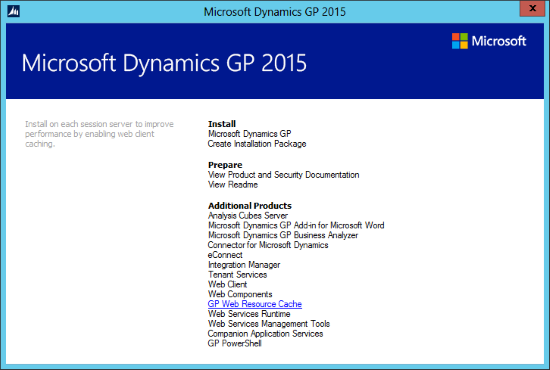
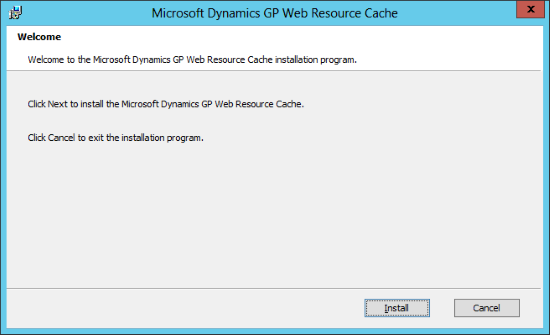
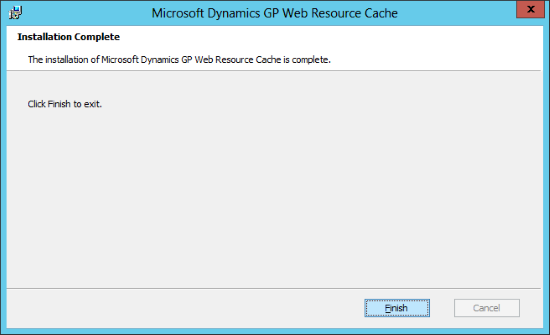



3 thoughts on “Hands On With Microsoft Dynamics GP 2015 R2: Install the GP Web Resource Cache”